Changes To My Profile Won’t Save
Sometimes when you make a change to your profile an click to save, the form does not save and the changes are lost.
This explains what is happening and how to make sure all your profile changes save.
Validation Message
Usually when the profile doesn’t save, you will get an error message like this:
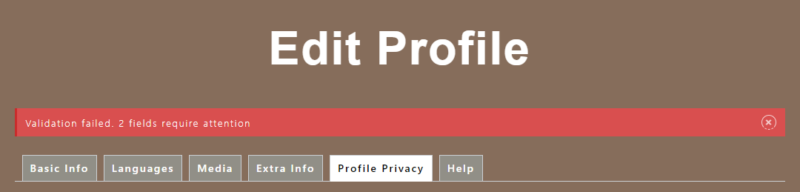
The red error message tells you how many fields have errors; in the example above there are 2 errors and these can be on any of the profile tabs.
So, to make the profile save you need to go through every single tab on the profile until you find a specific message on a field. In this example above if we click on the BASIC INFO tab this is what we see:
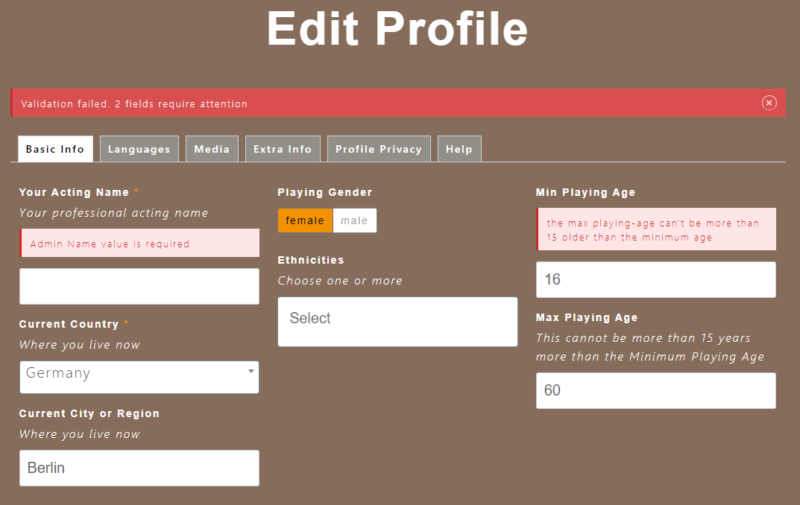
As you will see, the first error is with the ACTING NAME and the second error is with the PLAYING AGE.
Simply correct the errors and then click on the UPDATE PROFILE button to save the profile.
Extra Rows
Take a look at this message:
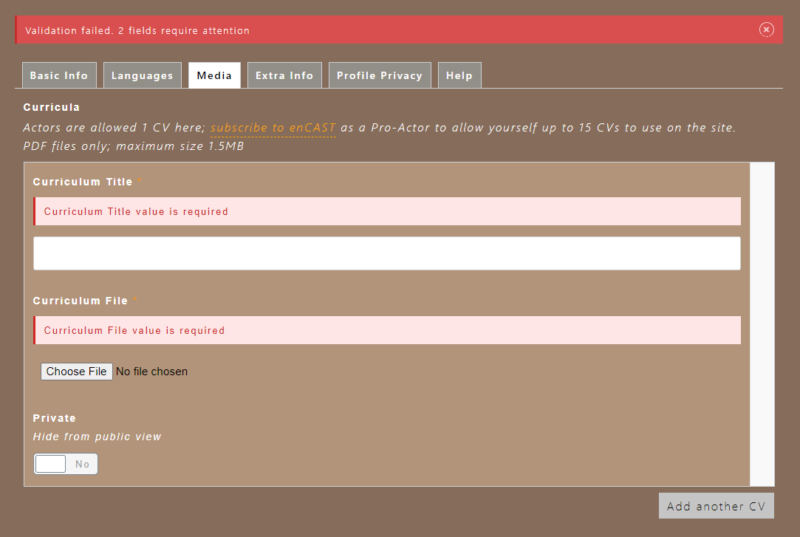
Here there are two empty fields for a CV.
However, suppose you do not have a CV ready to put up yet – how can you get rid of this error message?
The answer is simple: you need to delete the row. To do this hold the mouse cursor on the right hand bar of the row and a small DELETE link will appear; simply click on this.
For more on this, see here: Delete Media from your Profile.
PDF files too large
Your CV must be uploaded in PDF format with a maximum size of 1.5MB.
If it’s bigger than this you’ll have to resize it. See here how to do this.

